
Sign In
The Sign In screen allows users to securely log into their account. It supports email/password authentication and social login options.
Users can choose to stay signed in for convenience, and the app employs best practices for password security, including hashing and salting.

Sign Up
New users can register for an account using the Sign Up screen. The process is simple and secure, with validation for all required fields.
User can become a member by providing basic information and agreeing to the terms of service. User can become member of unilevel mlm platform.
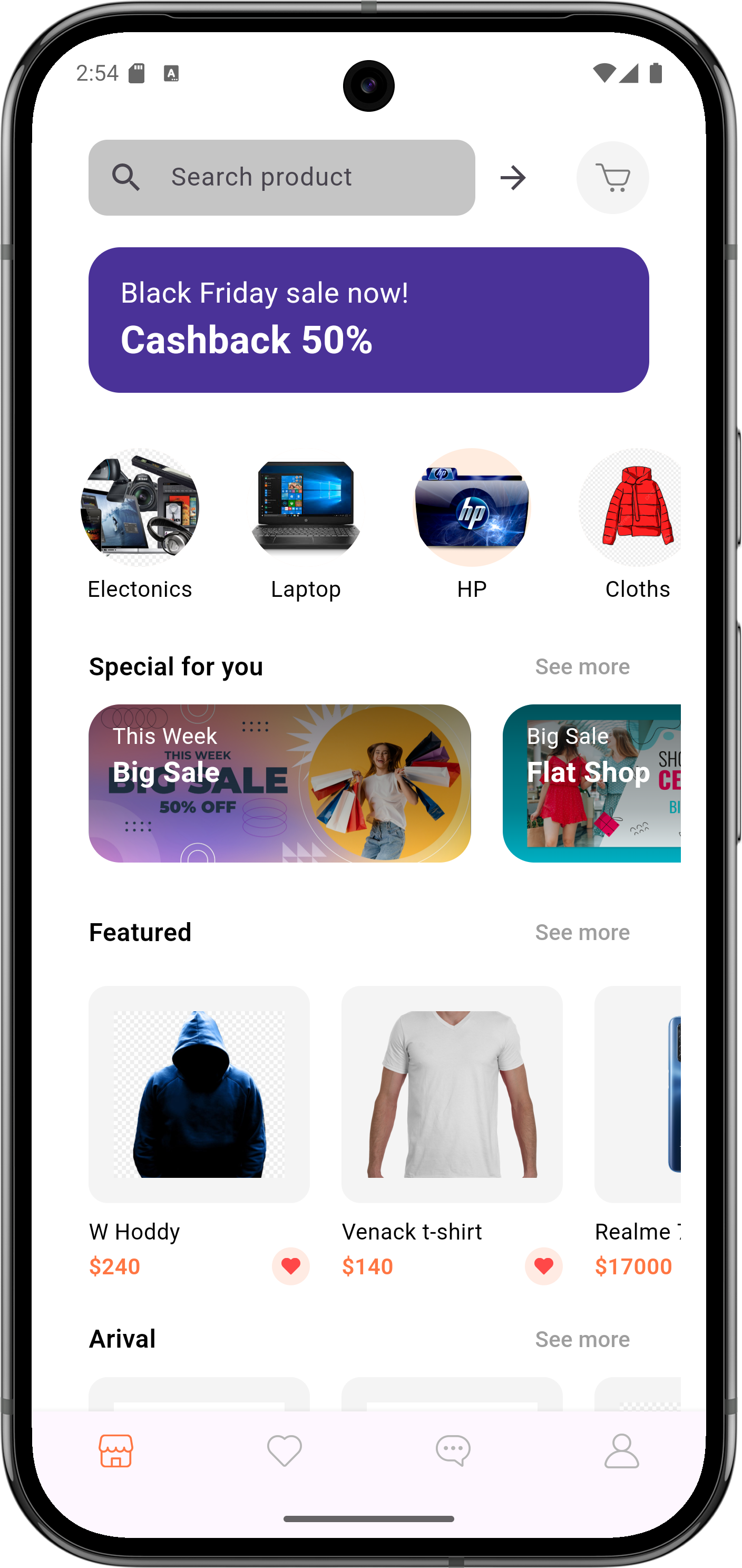
Home
The Home screen provides users with a welcoming interface, featuring banners, featured products, and quick navigation to categories. It is designed for easy access to all major sections of the app and highlights current offers and new arrivals.
Serves as the main entry point where users discover promotions and trending items. A banner carousel rotates seasonal campaigns with deep links to product lists. Top categories are exposed via tappable chips to reduce discovery friction. A persistent search field enables instant lookups without leaving the page. Personalized modules show recommendations powered by recent activity. Flash-sale cards include countdown timers to convey urgency. Badges like “New”, “Hot”, and discount labels amplify visual cues. Home widgets are lazy-loaded to improve first-contentful paint. Layout adapts between compact (mobile) and grid (tablet/desktop) breaks. Analytics events track carousel swipes, taps, and scroll depth for A/B tests.

Featured Products
This section displays products that are currently trending or promoted by the store. Users can quickly browse and add these items to their cart. The layout is optimized for visual appeal and easy interaction.
Highlights popular items with eye-catching visuals and concise descriptions. Users can quickly add featured products to their cart or view details. The layout is responsive, ensuring a seamless experience across devices. Analytics track user engagement with featured products for continuous improvement.

Category Products
Users can explore products by category, making it simple to find items of interest. Each category page is organized for quick filtering and sorting, enhancing the shopping experience.
Each category page is equipped with intuitive filtering tools such as price range sliders, brand selectors, and attribute-based refinements. Sorting options, including relevance, popularity, newest arrivals, and price order, empower users to quickly organize results according to preference. Subcategories are displayed in a collapsible layout, minimizing clutter while maintaining quick access. High-quality thumbnails and concise labels ensure visual clarity and reduce cognitive load. Pagination or infinite scrolling allows users to explore large product sets without performance loss. The responsive design ensures filters and sorting tools remain easily accessible across mobile, tablet, and desktop devices. Breadcrumb navigation keeps users aware of their current browsing path and allows easy backtracking. Overall, the Category screen is designed to transform browsing into an efficient, personalized, and visually engaging experience.

All Products
The All Products screen lists every item available in the store. Users can search, filter, and sort products to find exactly what they need. The interface is designed for speed and usability.
The All Products screen features a comprehensive grid layout, showcasing each item with an image, title, price, and quick action buttons. Users can apply filters for categories, price ranges, and ratings to streamline their search. Sorting options allow users to arrange products by relevance, popularity, or price. The responsive design ensures a seamless experience across devices, from mobile to desktop. Analytics track user interactions, helping to refine product offerings and improve the shopping experience.

Search Product
The search feature allows users to quickly find products by name, category, or other attributes. Advanced search options and instant results make product discovery efficient and user-friendly.
The search interface includes filters for categories, price ranges, and ratings to help users refine their results. Autocomplete suggestions and related searches enhance the user experience. Analytics track search queries and user interactions, informing future improvements.

Single Product
Detailed product pages provide comprehensive information, including images, descriptions, pricing, and reviews. Users can easily add one or more than one product to their cart from this screen.
The Single Product page includes a detailed description, specifications, and high-resolution images. Analytics track user engagement on product pages, informing future design and merchandising decisions.

Cart
The Cart screen summarizes all selected items, allowing users to update quantities, remove products, and apply discount codes. It provides a clear overview before proceeding to checkout.
The Cart screen includes product thumbnails, titles, prices, and quantity selectors for easy management. Users can remove items from the cart. Analytics track cart abandonment and user behavior, informing strategies to improve conversion rates.
Checkout

Add Addresses
This screen enables users to add multiple addresses for shipping and billing. It supports easy management and selection during checkout.
User can add multiple addresses and easily switch between them during checkout. The system remembers the user's preferred address for future purchases. Minimum single address is required for checkout. User can add billing address and shipping address during checkout.
Coupon Code & Notes
- User can enter a coupon code for discounts.
- Users can add notes or special instructions for their orders.
- User can select billing address and shipping address.
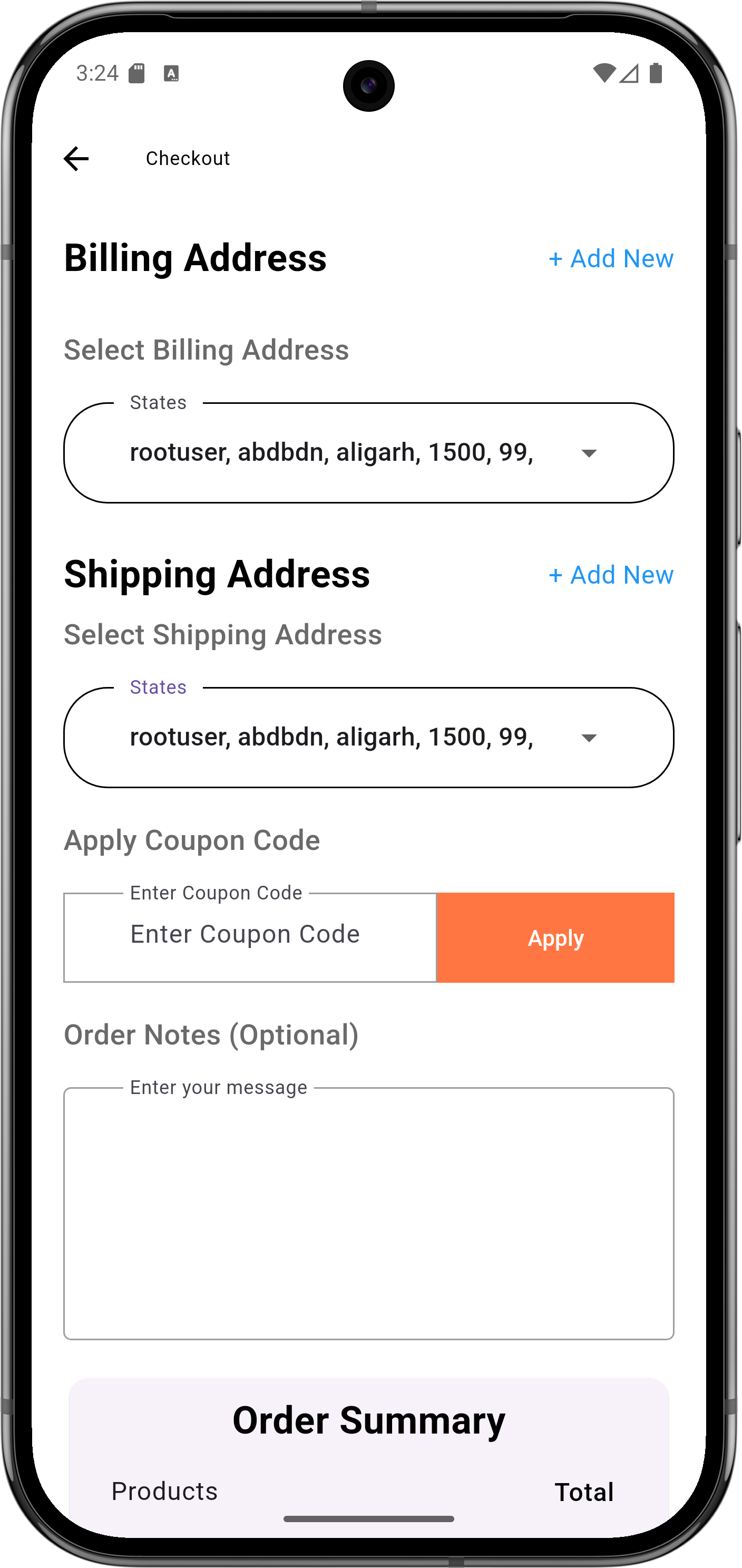
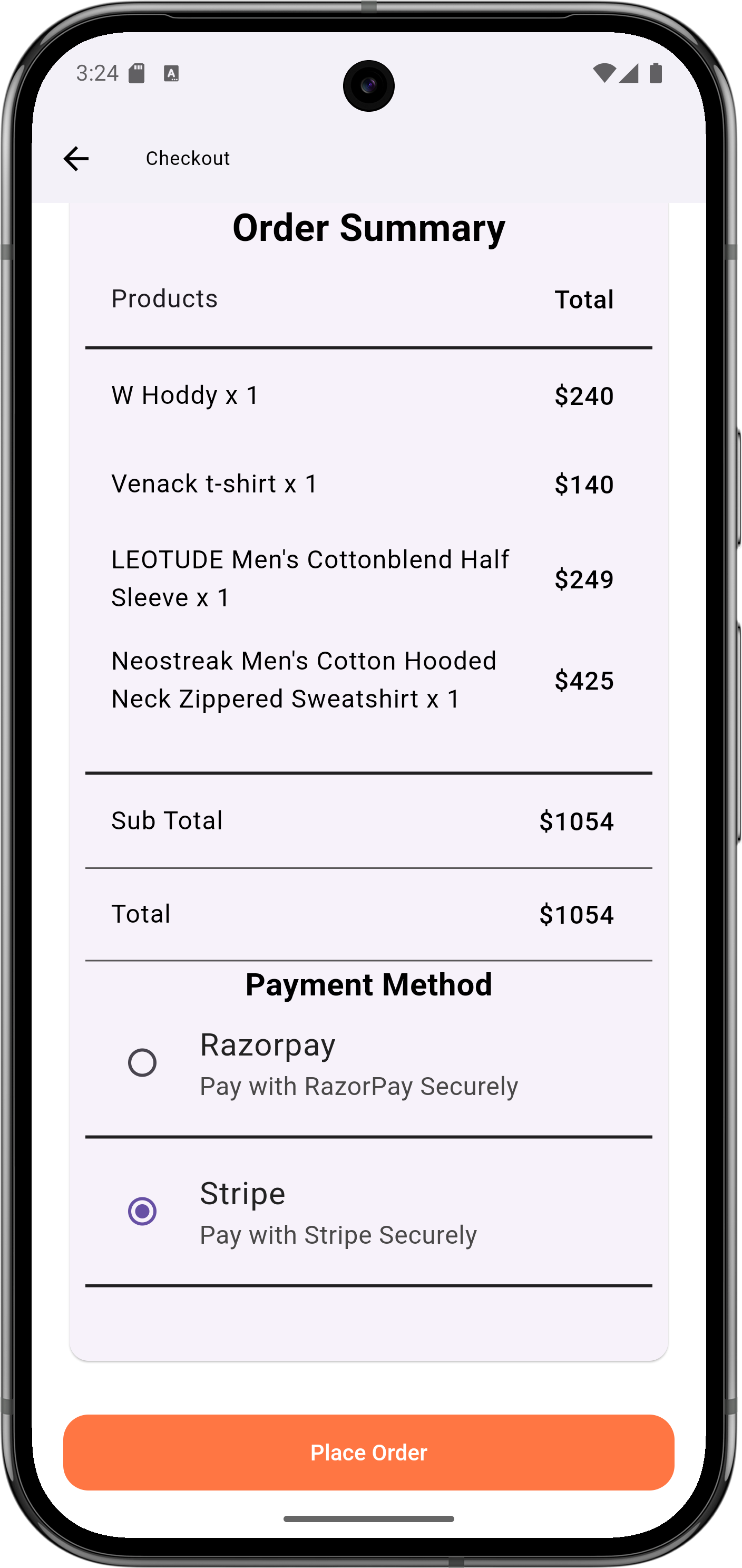
Order Summary
The Order Summary screen provides a comprehensive overview of the items being purchased, including product details, quantities, and prices. Users can review their order before finalizing the purchase.
Stripe Payment Gateway
Stripe payment integration is available for users preferring this gateway. The screen is designed for quick and secure payments.
Users can securely enter their stripe payment details, including card information and billing address. The interface is designed for ease of use, with clear instructions and validation. Analytics track payment success rates and user interactions, helping to improve the payment experience.

Razor Pay
The Razor Pay screen offers users another secure payment gateway, ensuring flexibility and safety during transactions.
Users can securely enter their razor pay payment details, including card information and billing address. The interface is designed for ease of use, with clear instructions and validation. Analytics track payment success rates and user interactions, helping to improve the payment experience.
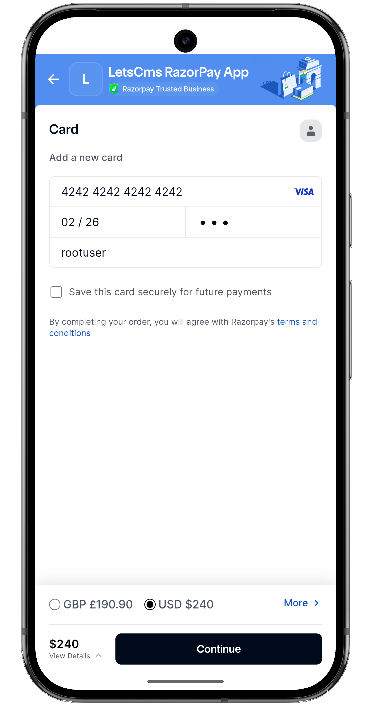
Razor Success
Another Razor Pay integration screen, providing additional payment options and enhanced security features for users.
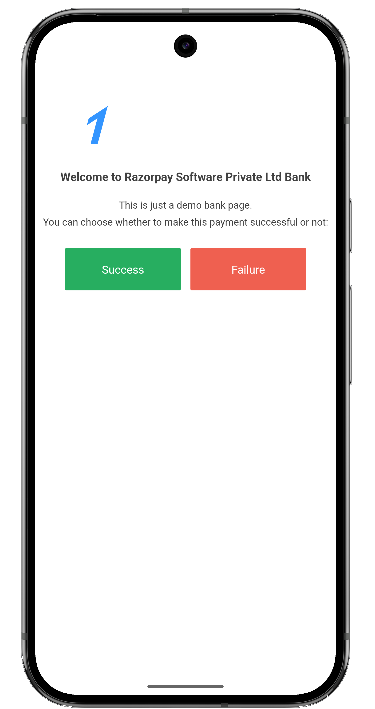
Success Payment
After a successful payment, users are shown a confirmation screen with transaction details and next steps. This page reassures users and provides order tracking information.
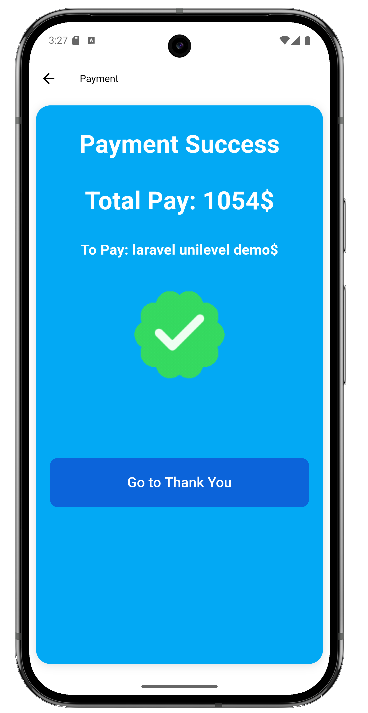

Order Received
After placing an order, users are shown a confirmation screen with order details and next steps. This page reassures users and provides tracking information if available.
Users can easily access order history and details from this page. Analytics track user interactions, helping to improve the post-purchase experience.

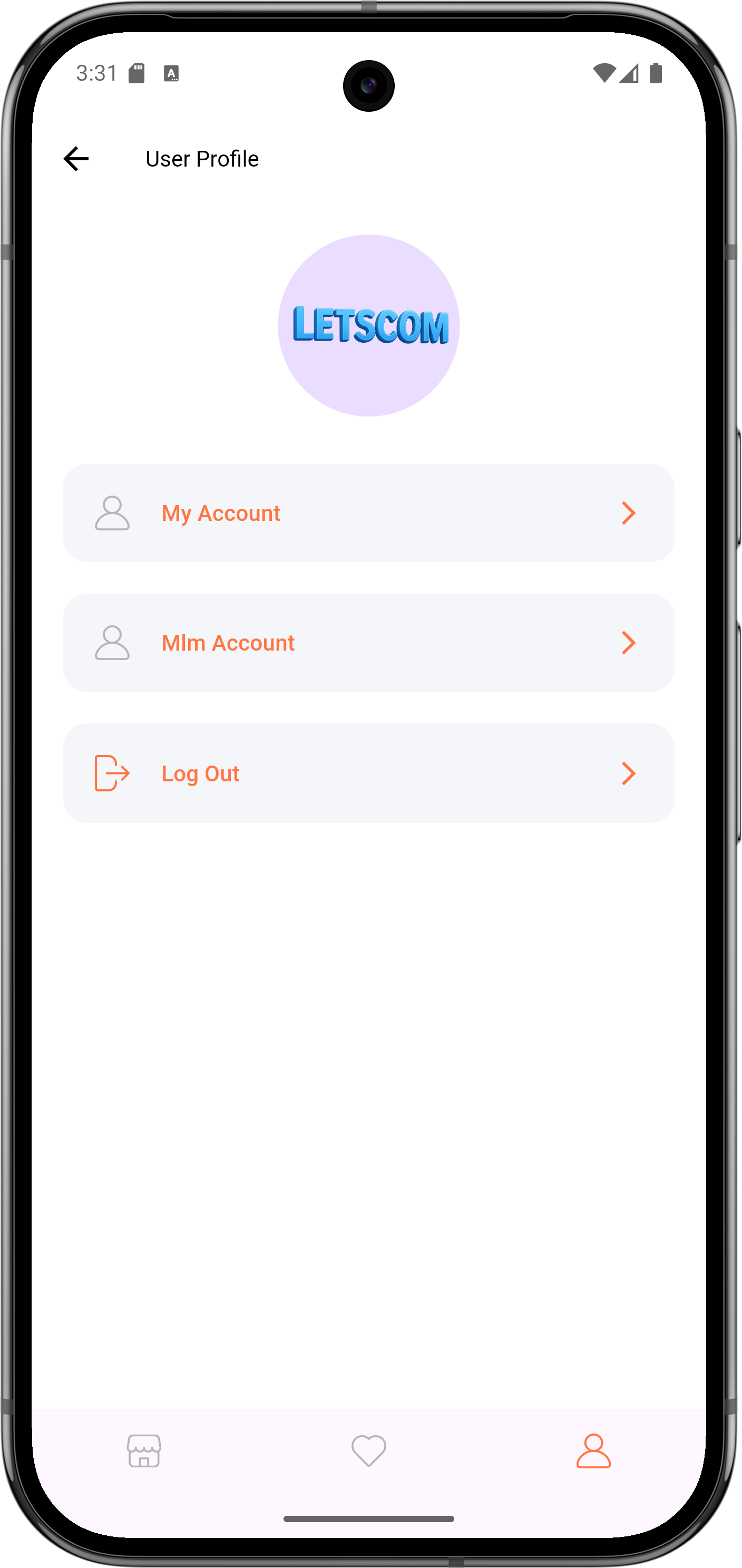
User Account
The User Account screen provides access to account settings, order history, and personal information. It is the main area for users to manage their app experience.
User can check your account details. User can check mlm account details. User can logout from here only.

User Sidepanel
The sidepanel offers quick navigation to key features such as orders, profile, and settings. It enhances usability and provides shortcuts for frequent actions.
User can quickly access their most used features from the sidepanel. User can navigate to the home screen, orders, profile, and security etc.

User Report
Users can view reports related to their account activity, purchases, and rewards. The report section is designed for transparency and easy understanding.

Orders
The Orders screen lists all past and current orders, allowing users to view status, details, and take actions such as cancel or reorder. It is designed for clarity and easy navigation.
The Orders screen includes filters for order status, date ranges, and payment methods. Users can quickly find specific orders or track their current status. Analytics track user interactions, helping to improve the order management experience.

Single Order Details
Users can view detailed information about each order, including items purchased, shipping address, payment status, and tracking. This screen helps users stay informed about their purchases.
The Single Order Details page includes product images, descriptions, and pricing information. Users can easily reorder items or contact support from this page. Analytics track user interactions, helping to improve the order details experience.

User Dashboard
The User Dashboard provides a summary of account activity, recent orders, and quick links to important features. It is the central hub for managing user information and preferences.
The User Dashboard includes widgets for quick access to total orders, total pending orders, and user personal details like name, email, phone number. The dashboard also displays MLM details such as the user's unique key, sponsor key and payment status. Analytics track user engagement on the dashboard, informing future design improvements.

User Profile
Users can view and update their personal information, including name, email, and contact details. The profile screen is designed for privacy and ease of editing.
Users can also manage their communication preferences and notification settings from this page. Analytics track user interactions, helping to improve the profile management experience.

Update User Profile
This screen allows users to edit their profile details, change their password, and manage account settings. It ensures users have control over their personal data.
Users can also manage their communication preferences and notification settings from this page. Analytics track user interactions, helping to improve the profile management experience.

Update Password
Users can securely change their password from this screen. Password strength indicators and validation help maintain account security.
Users can also manage their communication preferences and notification settings from this page. Analytics track user interactions, helping to improve the profile management experience.

User Billing Address
Users can manage their billing addresses, ensuring accurate invoicing and payment processing. The interface is designed for clarity and ease of use.
User can manage your addresses. User can change the default address for billing and shipping. User can delete an address if it's no longer needed.
Update Address
Users can add or update their shipping and billing addresses. The form is user-friendly and supports address validation for accurate deliveries.
Users can also manage their communication preferences and notification settings from this page. Analytics track user interactions, helping to improve the profile management experience.


MLM Dashboard
The MLM Dashboard provides insights into multi-level marketing activities, including genealogy, commissions, and team performance. It is a powerful tool for users involved in MLM programs.
User can display total orders, total amount, e-wallet balance, and total downlines and total withdrawals.

MLM Sidebar
The sidebar in the MLM section offers quick access to genealogy, payouts, and other MLM features. It is designed for efficient navigation and management.

Genealogy
The genealogy screen visualizes the user's network in the MLM program, showing team structure and growth. It helps users track their progress and team performance.
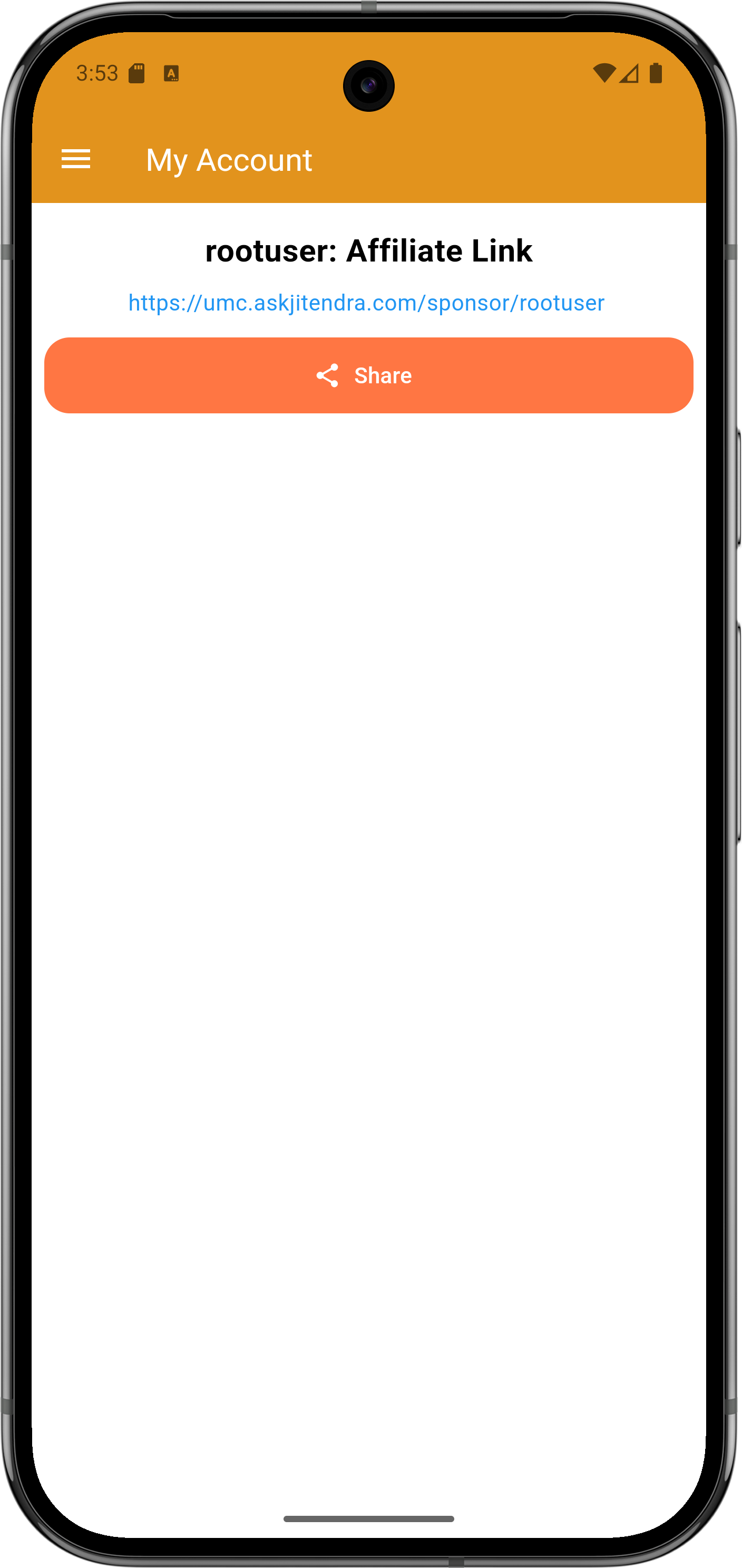
Affiliate
The affiliate section allows users to manage their affiliate links, track referrals, and view earnings. It is designed for easy sharing and monitoring of affiliate activities.
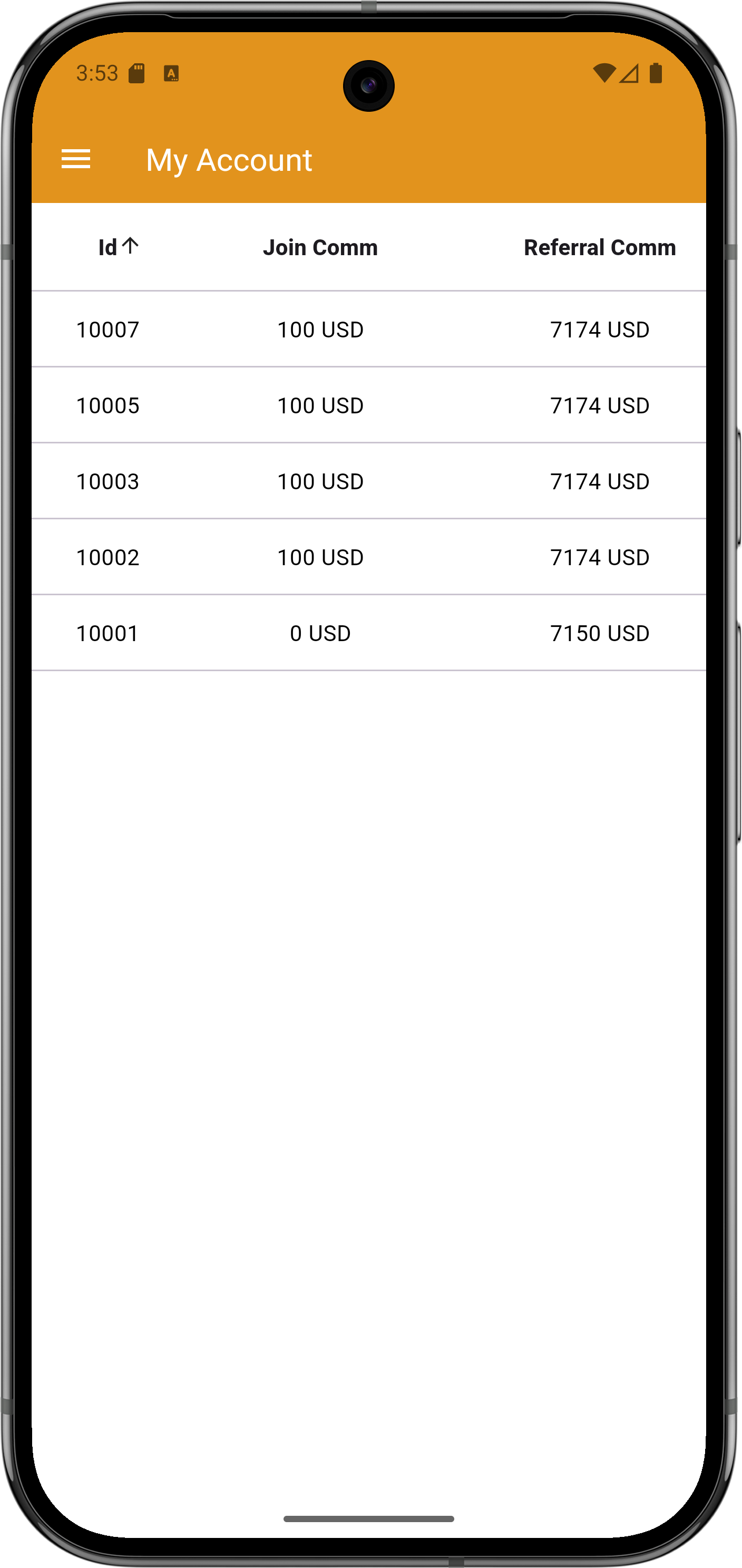
Payout
Users can view and request payouts from their earnings. The payout screen provides details on available balance, withdrawal options, and transaction history.

Withdrawal Amount
This screen allows users to specify the amount they wish to withdraw from their account. It includes validation and confirmation steps for secure transactions.

Withdrawal List
Users can view a history of all withdrawal requests, including status and details. This helps users keep track of their financial activities within the app.
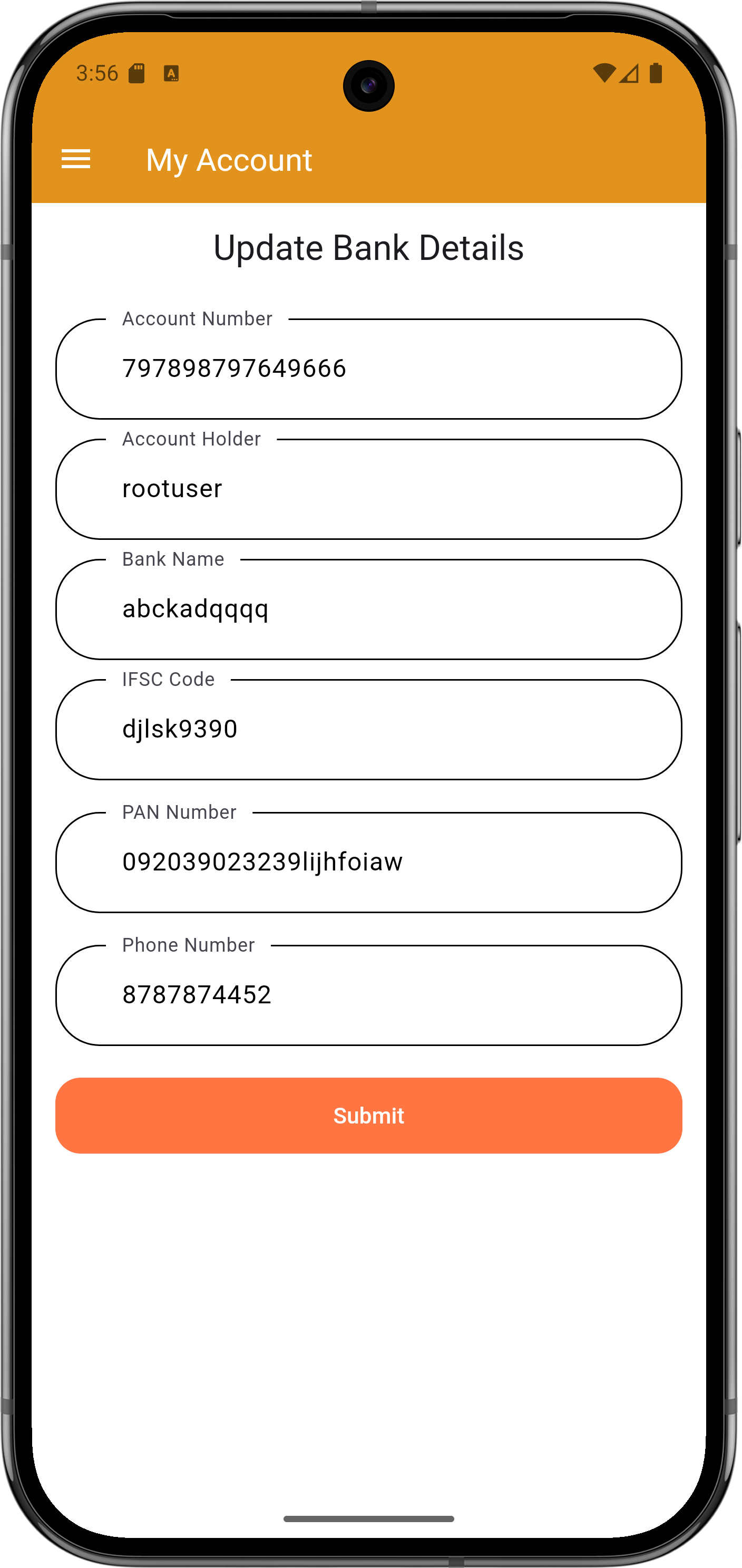
Bank
The Bank section allows users to manage their bank details for payouts and transactions. It is designed for security and ease of updating information.
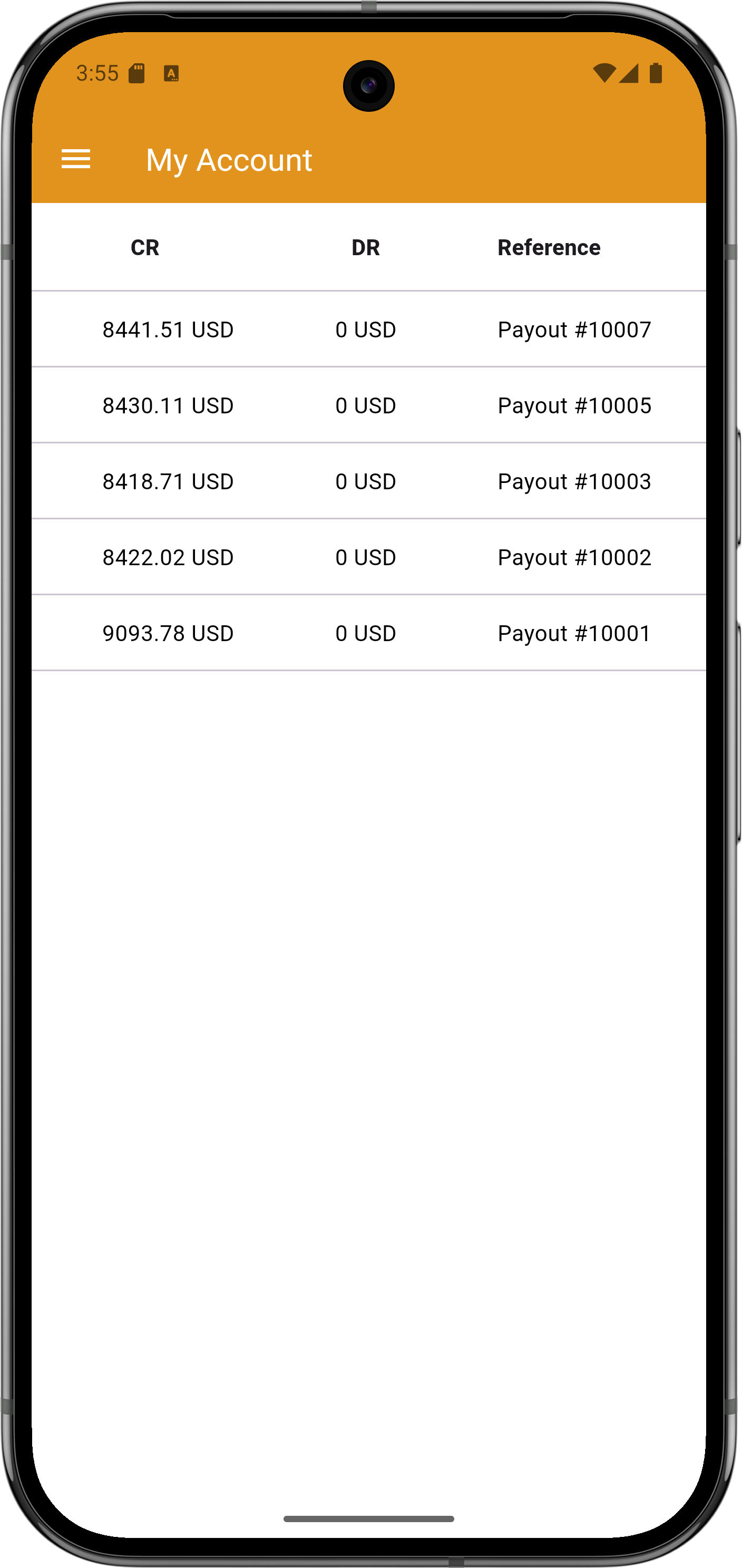
Transaction
Users can view all transactions related to their account, including purchases, payouts, and refunds. The transaction history is detailed and easy to navigate.