How to Install & Working - Single Leg ( Monoline) MLM WooCommerce
The Single Leg (Monoline) MLM WooCommerce Plugin by LetsCMS is a powerful multi-level marketing extension that seamlessly integrates with WooCommerce to build a unilevel, single-leg genealogy structure. In this system, each new user is automatically placed under the last registered member in a straight vertical line (monoline). This ensures spillover benefits and equal opportunities for all users, regardless of recruitment capabilities. The plugin is ideal for e-commerce websites and digital product sellers who want to implement an automated MLM model within their store. It supports commission distribution, withdrawal management, user registration, genealogy tree visualization, and much more—all managed from a centralized admin dashboard.
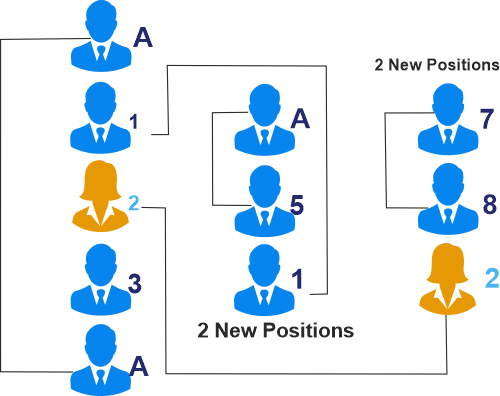
Server Requirements
As you konw this system is in Wordpress CMS. The Wordpress CMS has a few system
requirements.
You will need to make sure your server meets the following requirements:
- PHP 7.4 or greater
- MySQL 5.6 or greater OR MariaDB 10.1 or greater
- Nginx or Apache with mod_rewrite module
- HTTPS support
Plan Setup
Plan settings steps :
- Login to website's admin panel
- Go to Settings > admin settings, and fill your websites settings (like title, subtitle logo)
- Go to Plugins > Activate WooCommerce before activateing mmw plan.
- Go to Plugins > Activate Monoline mlm woocommerce plan .

For more details checkout this video
What is Monoline MLM / Single Leg MLM Plan ?
That's Done!!
Create First User
Plan settings steps :
General Settings
General Settings Steps :
- Cron job url --> cron is known as cron job is a time-based job scheduler, this is the url of cron job.
- Plan Based On --> Select your plan base, means you want to run your plan on price value or want to run on point value.
- Level commission Based On --> Select your Level commission base, means you want to run your Level commission on Parent base or want to run on Sponsor base.
- Pair Amount base On --> Select your Pair commission base, means you want to run your Pair commission on Sum of amount or want to run on Avrage of amount.
- Carry forword type --> Select your Pair Carry forword type, means you want to carry forword global or leg wise.
- Pair Amount Carry forword On --> Select yourPair Amount Carry forword status, means you want tocarry forword on or off.
- OTP Verification --> Check on the checkbox for OTP verification of user mobile for that you have to fill the settings of sms gateway.
- Auto Fill --> If you checked auto fill and register more then one member then can not be change Auto Fill..
- MonolineMLm users Delete --> If you checked then you can delete the user from users.
- mmw pages on WC dashboard --> If you checked this ,then you can check mmw pages in woocommerce sidebar.
- Withdrawal limit --> Enter the withdrawal limit , how much money your can withdrawal, and update settings.
- Affiliate user Redirect Page --> Select the page where affiliate user will redirect after registration.
- Redirect After Registeration --> Select the page where normal user will redirect after registration.
- terms and conditions page--> Select the page terms and condition on registration page .
- Order Status for Distribution --> Select the order status on which status you want to run distibutions.
- Enable Referral Commission --> Cheack this checkbox if you don`t want to distribute referrals commission.
- Enable Pair Commission --> Cheack this checkbox if you don`t want to distribute pair commission.
- Enable Level Commission --> Cheack this checkbox if you don`t want to distribute Level commission.
- Enable Ragular bonus --> Cheack this checkbox if you don`t want to distribute Ragular bonus.
- Enable TDS --> Cheack this checkbox if you don`t want to deduct TDS amount.
- Enable Service Charge --> Cheack this checkbox if you don`t want to deduct Service Charge amount.
Fill all given fields ,there are three section in this page
Section 1:
If you select Carry forword on.
If you select avrage of amount.
Section 2
Section 3
That's Done!!

Eligibility Settings
Eligibility Settings steps :
- Minimum Personal Points --> If you select plan on point base then you will see this input box in eligibility settings, user should have the minimum point to get commission if the plan is point base .
- Direct Referrals --> Set here how much direct referrals user should have for get the commissions.
- Left Leg Referral(s) --> Set here how much Left Leg referrals user should have for get the commissions.
- Right Leg Referral(s) --> Set here how much Right Leg referrals user should have for get the commissions.
- update settings.
That's Done!!

Order Mapping Settings
Creating Order Mapping for a Monoline MLM system integrated with WooCommerce involves linking WooCommerce orders to the MLM structure, where users are placed in a single vertical (linear) line based on order time or joining sequence.
- User Places WooCommerce Order
- Order Completes (or Payment Confirmed)
- User Is Placed in Monoline Tree (if not already placed)
- MLM Bonuses/Commissions Triggered
- Mapping Data Saved in Custom Table or User Meta
That's Done!!

Payout Settings
Payout Settings Steps :
Fill all given fields
| Type | Trigger Event | Paid To | Amount Type |
|---|---|---|---|
| Join Commission | When user places 1st order | Upline or Sponsor | Fixed / Percent |
| Re-Join Commission | When same user orders again | Sponsor or Upline | Fixed / Percent |
| Matching Commission | When downline earns commission | Upline (1–2 levels up) | Percent of downline |
| Referral Commission | When direct referral orders | Sponsor (Referrer) | Fixed / Percent |
That's Done!!

Fast Star Bonus Settings
Fast Star Bonus Settings Steps :
- Number of Personal Referrers
- In Days (Time Limit)
- Number of Personal Referrers
Here's an HTML table for Monoline MLM Fast Start Bonus Settings that includes fields for:
Each row can represent a bonus tier or condition.
That's Done!!

Static Table Example:
| No. of Personal Referrers | In Days (Time Limit) | Bonus |
|---|---|---|
| 3 | 7 | $50 |
| 5 | 10 | $100 |
| 10 | 15 | $250 |
Lisence Settings
Lisence settings steps :
- Your Lisence Key --> Enter the Lisence key that is provide by us.
- Purchase Lisence --> If you have not any key! so please purchase the licence key From our site otherwise contact us.
- Update settings.
Fill all given fields
That's Done!!
How to Distibute commission
Here you have the report of all users commission >here you check how much level,referrel,join commisson and pair commission user get.
- There are four type of commission pair,join,level,referrel commission is for user.
- Distibute commission >>After the clicking of this button the all commission is show in run payout .
That's Done!!

For more details checkout this video
How does Monoline mlm plan work & Distibute Commission
How can i check User Reports?
Go to mmw > User Report. Here you will see user reports listing with total comissions, bonuses and deductions.
- Filter : You can filter user by date ,user id, username,userkey and position as well as with asseding and desending order.
- Search : If you want to search any user enter his name ,username,user_key,position.

- Action : Here you will find the button. click on this buuton to cheack particular user report.
- Personal detail : Here you will find the all personol detail of user.
- Company commission : If this user is company then you can see companay commision .
- Level commission : Here you can see level commision of user.
- Join commission : Here you can see join commision of user.
- Referrel commission : Here you can see referrel commision of user.
How can i check Payout Reports?
Go to mmw > Payout report. here you will see master payouts listing with
total comissions, bonuses and deductions.
- Filter : You can filter report by date to another date .

- To view details of payout click on action button, here you will see the user's payouts with their total commissions, bonuses and deductions.
- To view user's payout details click on action button, here you will see complete details of that users payout.
How To Manage Withdrawals Requests?
Go to mmw > Withdrawals. Here you will see user withdrawal requests.
Click on action pay button to change status of withdrawal request. you
can change withdrawal status only once.
- Filter : You can filter result one date to another and by withdrwal status.

- To view details of witdrawal click on action pay button, here you will see the user's witdrawal requset and you can accept requst and you can see history of witdrawal .
- Here you will get the all detail of witdwaral request. and history of witdrawal request. here we have three sections.
- withdrawal requestHere you will get the all detail of withdrawal request.
- Bank detailhere we have account detail of user for the payment.
- payment formpayment form for change the status of payment .
- withdrawal historyhere we have history of withdrawal, paid request, process request,initiate request.
Registration
Registration steps :
- username--> Your username should be unique otherwise it will return an error.
- Email--> Your Email also should be unique otherwise it will return an error.
- First Name--> Enter your first name.
- Lat name--> Enter your last name .
- Password--> Enter your password.
- Confirm password--> Enter your confirm password , password and confirm password should be match otherwise it will return an error.
- Mobile no.--> Select your country phone code and enter your mobile no. and click on get otp to verify your number.
- Sponsor name--> Enter your sponsor name, sponsor is a person who refer you in this plan.
- parent name --> Enetr your parent name, parent is the person that is just uplines you.
- Position --> Select your position Left or right if both are fill you have to chsose another parent.
That's Done!!

For more details checkout this video
User Dashboard
User Dashboard :
- User earning--> User earning details how much user earn, how much withdrawal by user and the no. of referrals.
- Earning graph--> User earning and withdrawal report every month show as graphical form.
- Earning graph--> User earning wagon wheel you can check how much % of commission from which commission source.
- Top user--> Here we have list of top users of plans.
- Recent register user--> Here we have list of some user who are recently register.
That's Done!!

For more details checkout this video
User Withdrawal Details
User Withdrawal details :
- Account details--> Here we have toal amount deatils your current amount,requested amount and panding amount.
- Withdraw Amount--> Withdrawal form enter your amount how much you want to withdrawal and click on request now to withdrawal tha amount.
- Withdrawal List--> You have withdrawal amount deatils .

That's Done!!












