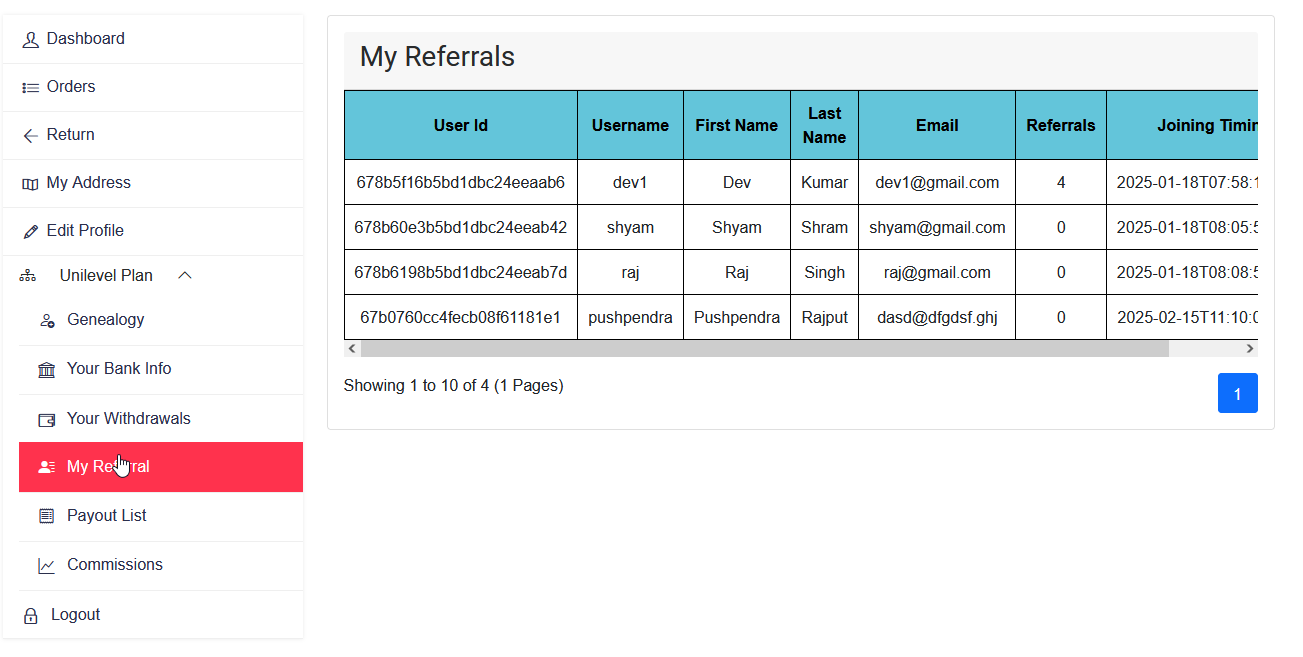Unilevel MLM E-commerce Settings
General Settings
In the Unilevel MLM ecommerce Plan, the General Settings section encompasses various fundamental
configurations related to the MLM network structure, eligibility criteria, order mapping, and
withdrawal limits. Here's a breakdown of each setting:
-
No. of Levels (Network Height): This setting determines the maximum
number of levels or tiers in the MLM network hierarchy. Administrators can specify the
height of the network, indicating how many levels deep the network can extend from the
top-level member (root).
-
No. of Referrals (Network Width): The network width setting defines the
maximum number of direct referrals or downline members that each member can have. It
specifies the width of the network, indicating the maximum number of immediate downline
members that a member can personally recruit.
-
Withdrawal Setting (Min Withdrawal Limit, Max Withdrawal Limit):The
withdrawal settings establish the minimum and maximum withdrawal limits for members to
request payouts or withdrawals from their earnings. Administrators can define the
minimum amount that members must accumulate before they can make a withdrawal, as well
as any maximum limits imposed on withdrawal amounts.
-
Plan Based On : Plans can be structured based on either price or points, providing flexibility in how users access services or benefits. A price-based plan allows users to subscribe by paying a fixed amount, while a point-based plan enables them to redeem points earned through various activities.

By configuring these general settings, administrators can define the structural parameters of the
MLM network, set eligibility criteria for commissions, determine order attribution methods, and
establish withdrawal limits to manage member earnings effectively within the ecommerce platform.
Eligibilty Settings

Payout Settings
In the Unilevel MLM ecommerce Plan, the Payout Settings section governs how commissions are
calculated and distributed to members. Here's a breakdown of the key parameters within this
section:
There are many types of commissions :-
Commission are apply on the order total amount.
Ex- Order Total Amount = 1000 and join commisson = 10 and commission type = percentage then
join commission = (1000*10)/100
join commission = 100
if commission type = fixed
join commission = 10
-
Company Commission : Company commission is a percentage or fixed amount deducted by the company from transactions or earnings. This commission helps sustain business operations, cover platform maintenance costs, and ensure the smooth functioning of services.
-
Join Commission : Join Commsission for customer it means that when user
join mlm plan or register on site and purchase the then he will get the join commission.
-
Referral Commission : Referral Commsission for mlm user it means that
when user share your referral link and new user is regisered by that link or fill
sponsor name then new customer register on site and purchase the then sponsor will get
the referral commission.
-
TDS (Tax Deducted at Source) : TDS is a tax deduction mandated by government regulations, deducted at the source before making payments. It ensures compliance with tax laws and prevents tax evasion, making the taxation process more efficient and transparent.
-
Service Charge : A service charge is an additional fee applied to transactions for covering administrative, processing, or operational costs. It ensures the proper handling of payments, security measures, and seamless service for users.

By configuring these payout settings, administrators can define the commission structure, specify
the payout amounts, and determine whether commissions are calculated based on a percentage of
sales or a fixed value. This flexibility allows for the customization of commission plans
tailored to the specific requirements of the MLM ecommerce platform.
Level Setting
In the Unilevel MLM ecommerce plan, the Level Settings section that is distribute to the uper
level eligible user to top or first user:
- Level 1: A mlm user earns a commission for their direct recruits
(first-level
downlines).
- Level 2, Level 3, etc.: The user also earns a commission from the sales made by
their
recruits' recruits (second-level downlines, third-level, etc.), but the percentage
usually
decreases as you go deeper into the hierarchy.

By configuring these email settings, administrators can ensure that members stay informed about
important events and transactions within the MLM network. Effective communication through email
notifications can help enhance member engagement, trust, and satisfaction with the MLM platform.
Mapping Setting
Mapping settings allow users to define and configure various order statuses and their corresponding actions within the system. This ensures that every order follows a structured flow from placement to completion, improving tracking and management efficiency:
- Order Completion Status: In Mapping Settings, the Order Completion Status defines various stages an order goes through, ensuring smooth transaction processing. An order may start as Pending Payment if payment is not yet confirmed, then move to Processing once the payment is received. If there are any issues, it may be placed On Hold for verification. Successfully completed orders are marked as Complete, while those rejected by the system or seller are labeled as Refused. If a user or admin decides to cancel an order before processing, it is marked as Cancel, and in cases where payment or processing fails, the status is set to Failed.

With mapping settings, administrators can define how different order statuses interact within the system. Whether an order is pending payment, processing, or completed, each status plays a crucial role in tracking transactions efficiently. Proper mapping ensures seamless operations, allowing businesses to manage failed, canceled, or refused orders effectively.
Unilevel Plan
Genealogy
In the Unilevel MLM ecommerce plan, the "Genealogy" feature allows administrators to
visualize and manage the hierarchical structure of their MLM network. Here's a breakdown of
the two types of genealogy views available:
-
Basic Genealogy: The Basic Genealogy view provides a simplified
representation of the MLM network structure. It typically displays the direct
referrals of each member in a tree-like format, showing their downline members in
subsequent levels. This view offers a quick overview of the network's structure and
allows administrators to navigate through different levels of the hierarchy.

Distribute Commission
A commission distribution refers to the allocation of earnings among individuals or parties
involved in a sales or service transaction. Typically, it is based on predefined agreements or
percentages. For example, in a sales team, commissions may be distributed according to
individual contributions, team targets, or roles. Clear policies on commission distribution
ensure fairness, transparency, and motivation for all participants.

After complete the order commission will be display in distribute commission section.
There some steps to complete order and get commssions
Goto:- Ecommerce->Orders->click edit order->click on complete order->payent complete->update
shipping status->select delivered->update.
after follow this process commission will be display
Note:- Customer shoud be unilevel mlm user then it will display other it will not display
Run Payout
The Run Payout feature automates the distribution of earnings to users, ensuring timely and accurate payments. This process helps businesses efficiently manage commissions, bonuses, and withdrawals while maintaining financial transparency. By running payouts, administrators can process multiple transactions at once, reducing manual effort and ensuring smooth financial operations.

Users Report
Unilevel mlm users reports in which check commissions and profile detials and also display single
user details by click on view button.The User Payout feature enables users to withdraw their earnings securely and efficiently. Whether it's commissions, bonuses, or other earnings, this process ensures that funds are transferred to the user’s preferred payment method without hassle. A transparent and structured payout system enhances user trust and satisfaction, making financial transactions smooth and reliable.

User,s commissions and User's Details

Payouts Report
Unilevel mlm payouts reports in which check commissions and profile details and also display
single payout details by click on view button.The Payout Report provides a comprehensive overview of all payments made to users, including commissions, bonuses, and withdrawals. It helps in tracking financial transactions, ensuring transparency, and maintaining accurate records of all payouts within the system. With detailed insights, businesses can efficiently manage their financial distributions and optimize their payout processes.

User's All commissions

Withdrawals
In the Unilevel MLM ecommerce plan, the "Withdrawals" feature enables members to request
withdrawals of their earnings from the MLM platform. Here's a breakdown of the information
typically included in the Withdrawals section:
-
Username: This column displays the usernames of members who have
requested withdrawals.
-
Amount: Indicates the amount requested for withdrawal by the member.
-
Status: Indicates the current status of the withdrawal request, such
as pending, processed, or rejected.
-
Initiated Date: Shows the date and time when the withdrawal request
was submitted by the member.
-
Payment Mode: The method chosen by the user to receive payouts, such as bank transfer, UPI, or digital wallets.
-
Payment Failed Comment: A note explaining why a payment transaction was unsuccessful.
-
Transaction ID: Displays the unique identifier associated with the
withdrawal transaction for tracking and verification purposes.
-
User Account Number: The recipient’s bank or payment account number for receiving funds.
-
Actions: Provides options for administrators to manage withdrawal
requests, including approving, rejecting, or processing them. Additional actions may
include viewing transaction details or contacting the member for further information
if needed.

Overall, the Withdrawals section facilitates the efficient management of withdrawal requests
within the Unilevel MLM ecommerce plan, ensuring transparency, security, and timely
processing of member earnings.
Update Status
Updating the status helps track the progress of transactions, orders, or user activities within the system. It ensures transparency and provides real-time updates on pending, completed, or failed actions. Proper status updates enhance workflow efficiency and user experience.

Bank Info
Bank information includes essential details such as account number, bank name, IFSC code, and account holder name. This data is required for secure and accurate financial transactions, ensuring smooth payouts and deposits.

Frontend Section